Google Maps
Unwrap uses Google Maps to allow you to ingest feedback from thousands of reviews into Unwrap. Ingesting Google Maps reviews will allow you to analyze feedback from your physical store locations, including the ability to break down your feedback by individual stores.
Steps to Integrate
1. Name your integration
Enter a descriptive name for your Google Maps integration in the Integration name field (e.g., the store address).
2. Find your store’s Place ID
- Go to Google Maps Place ID Finder.
- Enter
"{store_name}, {store_address}"in the search bar.
Example:Starbucks, 539 State St, Santa Barbara, California, USA - You should see a result like:
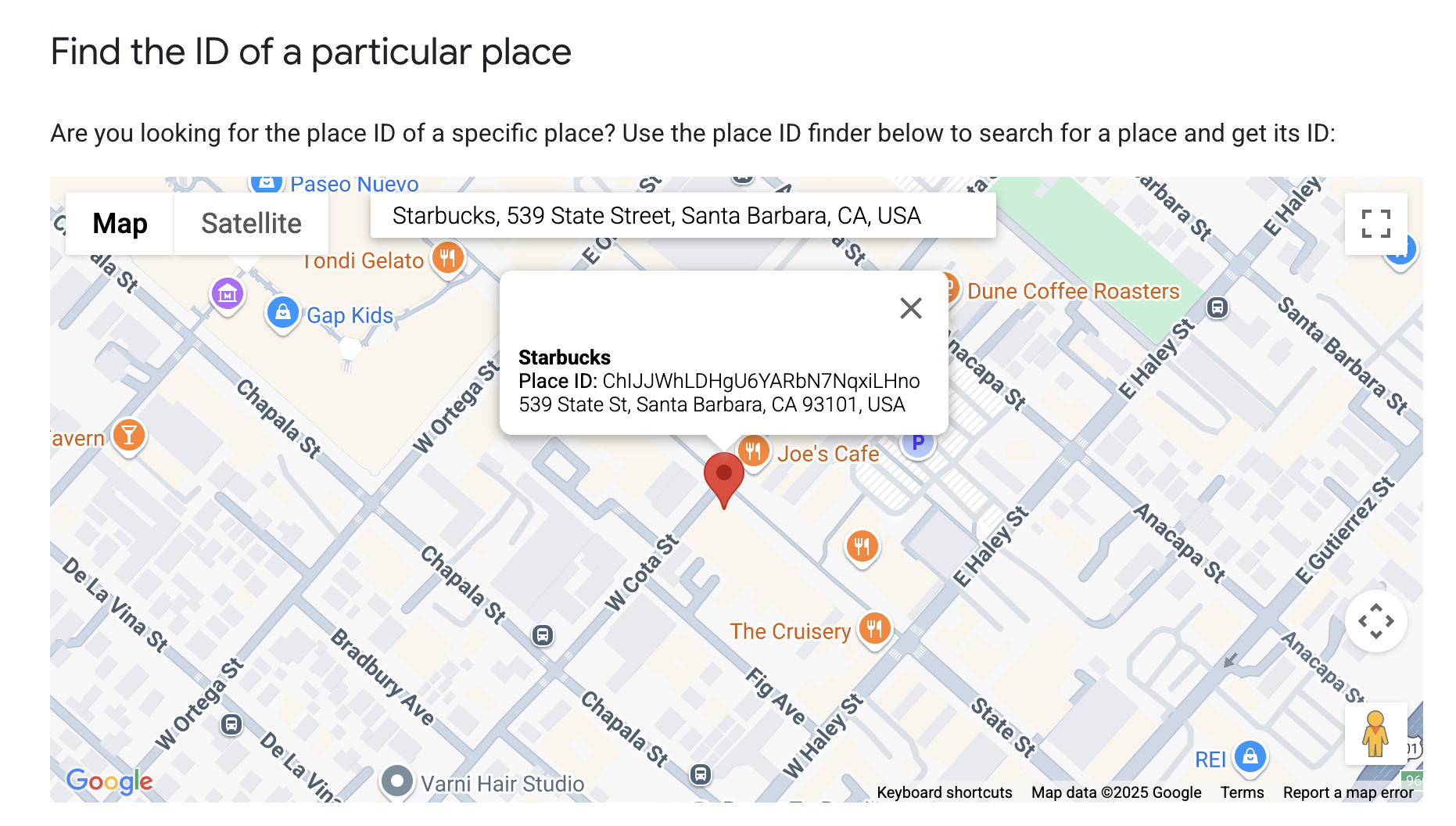
- Copy and paste the Place ID into the Store Id field.
3. Validate your integration
- Click Validate.
- Once the integration is validated, click Next.
4. Set Labels
If you want to add a custom label or field value to your store (e.g., an SB label to all Starbucks stores in Santa Barbara), you can do so by clicking the plus icon next to the Labels header. In this case, select "Display Name" and set it to "City" and then select "Label" and add "Santa Barbara."
5. Set Custom Fields
Unwrap can ingest a variety of metadata from Google Maps. To add custom fields:
- Click the plus icon to the right of the Custom Fields header.
- Scroll through the available custom fields and select the one you want to ingest (e.g.,
review_rating). - Give the custom field a display name (e.g., "Stars" or "Rating").
- Click the Add button.
6. Set Filters
Once you have set your custom fields, you can choose to filter the data that you ingest from Google Maps:
- Click the plus icon to the right of the Filters header.
- Click the custom field you want to filter by (e.g., "Stars").
- Choose an operator (e.g.,
LESS_THAN_OR_EQUAL). - Choose a value (e.g.,
3). - Click the Apply button.
7. Validate your integration with your changes
Once you have set your labels, custom fields, and filters, you can validate your changes to confirm that the data looks correct:
- Click the Validate Integration button.
- Wait for the integration to validate, which may take up to 5 minutes.
- Scroll through the example entries to ensure your custom fields and filters are being applied correctly.
- If the example entries look incorrect, click Cancel and repeat steps 4-7 until the example entries look correct.
- If everything looks correct, click Apply to begin automatically collecting Google Maps feedback into Unwrap.
- You should see a confirmation message stating:
"Your integration was created successfully! Please check your dashboard for insights in ~60 minutes."
8. Repeat the process
Once you have set up your first Google Maps integration, you can repeat this process for all of your stores that you want to analyze reviews for.