Filtering Feedback
Across most dashboard pages in Unwrap, you can create and apply filters to slice and dice your feedback. Filtering feedback is available on the Feedback, Explore, Boards and Alerts pages.
Available filters
Default filters
Default filters are based on core concepts in Unwrap such as a Group's place in the taxonomy, and are available on all Views.
- Source: Filters to feedback from a specific source (e.g., Find me all feedback from Zendesk)
- Group: Filters to the entries in a specific Group or set of Groups (e.g., Find me all feedback in the Group "Notifications are late")
- Descendants of: Filters to entries that are in Groups that are descendants in the taxonomy of the Group you filter on (e.g., find me all entries in Groups that are children of the Group "Notifications")
- Entry belongs to Group: Filters to feedback based on if that feedback is in at least one feedback Group or not (e.g., Find me all feedback that's not in any Groups)
- Permalink: Filters to a feedback entry based on searching the backlink to said feedback entry in the source platform (e.g., Find me the feedback entry with "12345" in its Zendesk ticket URL)
- Group Tag: If you tag Groups with your own internal tags (e.g., Q4 sprint), you can filter to Groups with those tags
- Group Trend: Filter to Groups that are trending up or down in feedback volume.
- Group Type: Filter to Groups that are either created by Unwrap (AI-generated) vs. those made by you or your colleagues
- Linked Actions: Filter to Groups based on if they are linked to an action item in your roadmap, and based on the status of that action item (e.g., Find me the Groups that are linked to a closed Jira ticket)
Custom Fields
Custom fields are additional pieces of metadata to segment/slice your feedback by, that are brought in from your data integrations when we ingest feedback entries. For example, you may want to map the version of your product that each piece of feedback is associated with, so you can answer questions like "What are the top issues with v2.1?"
Custom Fields are set up on the Integrations page, and once configured, can be used anywhere filters are available. In the filter modal, you will be able to see which data sources power custom fields.
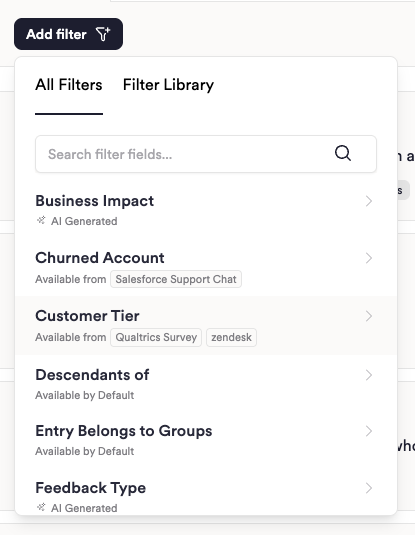
AI-Generated filters
Unwrap's AI will generate a few filters that are available on all views.
- Sentiment: Unwrap will assign either a Positive, Neutral or Negative label based on the sentiment of the entry distillate (one-sentence summary of the customer interaction). Every entry will have a distillate, and every distillate will have a sentiment label.
- Feedback Type: Unwrap will run each distillate through both a Feature Request and Product Defect classifier, assigning a label of Feature Request and/or Product Defect to the entry, if the classifier identifies either of these themes in the distillate.
- Business Impact: Unwrap will also run each distillate through a Churn Risk and Upsell Opportunity classifier, assigning a label of Churn Risk and/or Upsell Opportunity, based on context clues in the distillate. Churn Risk labels indicate that customers are at risk of abandoning or returning your product or service. Upsell Opportunity labels indicate that customers are seeking to use your product or service more extensively, upgrade their current plan or tier, or make additional purchases from you.
Additionally, for entries with conversation parts (back-and-forth messages between the agent and the customer), a Resolution State classifier will be enabled.
- Resolution State: The entire feedback entry, with all of its conversation parts, are run through both a Successful Resolution and Unsuccessful Resolution classifier. Unlike the Feedback Type and Business Impact labels, this filter is mutually exclusive (ie. a conversation can either have a Successful Resolution or Unsuccessful Resolution, not both). Successful Resolution indicates that the agent was able to adequately resolve the customer's primary complaint by the end of their conversation, whereas Unsuccessful Resolution indicates that the conversation concluded without an adequate resolution or next steps from the agent.
Saved filters
If you use a set of filters over and over again, you can save that combination of filters so that it's easily accessible in one-click moving forward. For example, if you are the PM for your company's Android app, and you always care about filtering to negative reviews for the Android app, you can create a saved filter.
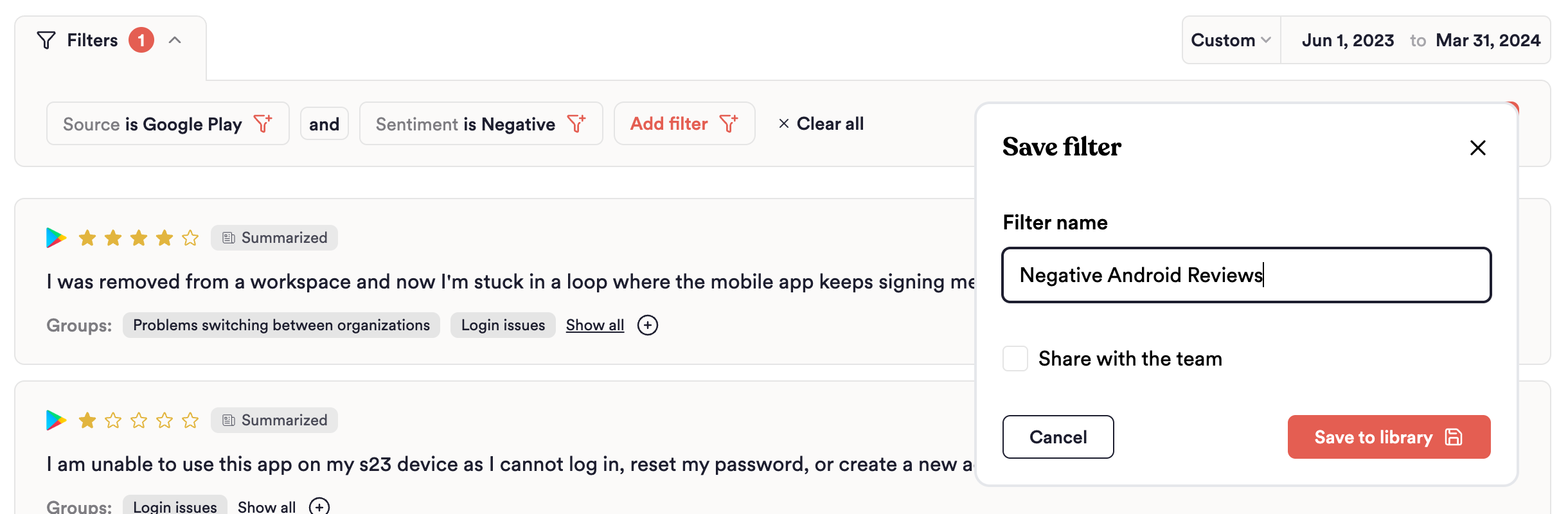
By default, saved filters are private to your personal filter library, but you can share them so that anyone else in your View can also use them. If you apply a Saved Filter to a Chart or Board, it will force you to make that filter public.
As you use saved filters, your most popular filters will show up at the top of the Saved Filters library, including a one-click tile for quick access to your three most frequently used filters.