Explore
The Explore page's where you will do more in-depth analysis and exploration of your feedback. At a high level, this page allows you to:
- Browse through the top Groups in your feedback, in a hierarchical list
- Search for feedback about any search term, and save these as Groups to monitor over time and share with teammates
- Search and filter through all your Groups, both those created from your searches and those found by Unwrap
- Manually curate what sentences belong in/out of Groups, also known as "grooming"
- Take actions on Groups level like exporting its feedback, marking them pinned, etc.
Each section below will dive into these actions in more detail.
Search for feedback powerfully
Let's say you want to find all feedback related to customers struggling to manage a high number of channels in your messaging app. In Unwrap, it's simple as performing a search on the Explore page for "channels are overwhelming". Our AI-powered search will do two things.
Find existing Groups that match your search
First, we will look through all existing Groups in your taxonomy and return Groups that are most related to that search term.
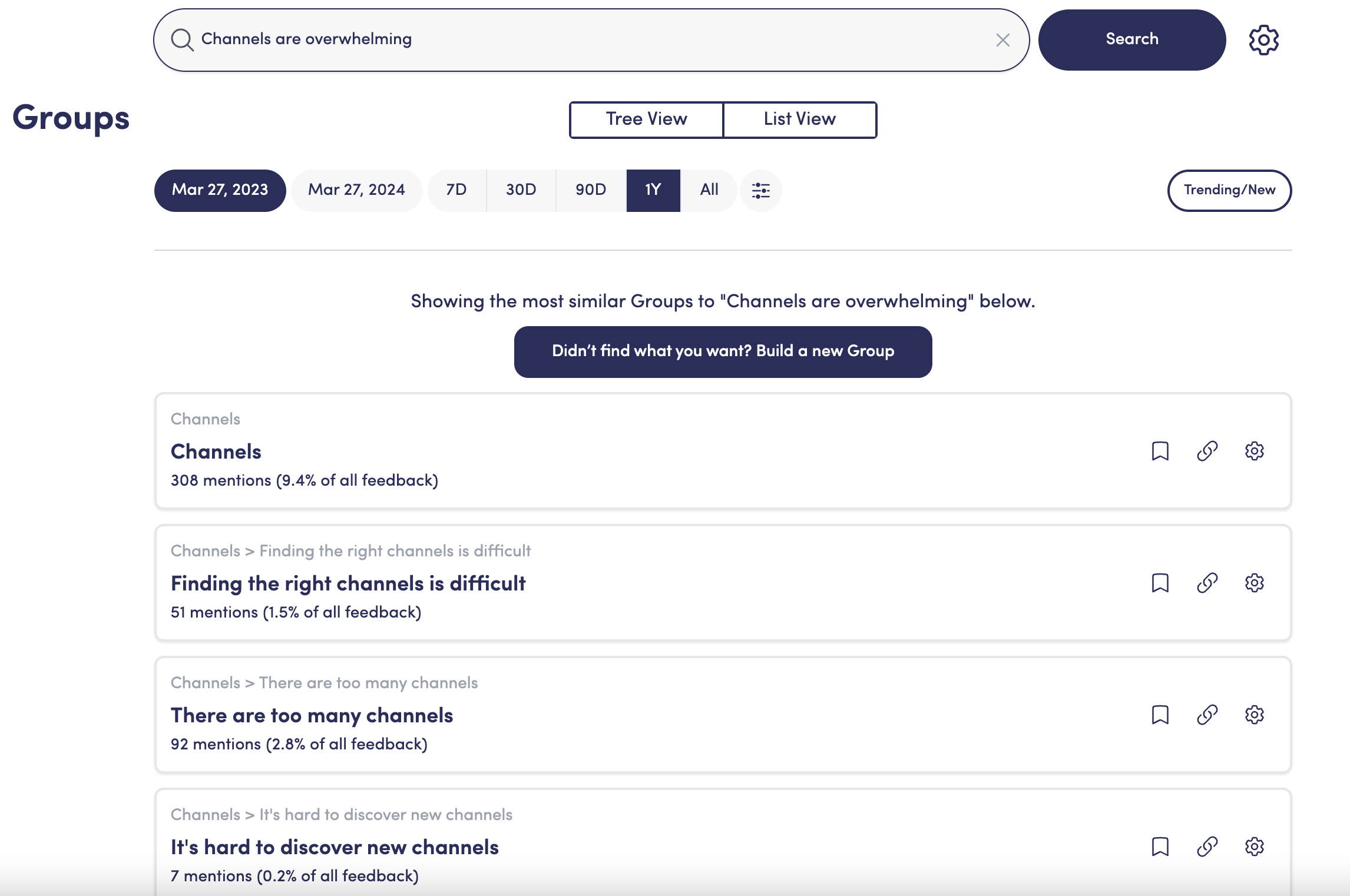
Second, If you don't see an existing Group about your search term, you can create new Group with that search term. When making this Group, we don't just look for feedback containing the exact text "channels are overwhelming", but will understand the meaning behind that search term and return results like "The number of channels has become too much and is distracting with constant messages".
Unwrap will first show you preview search results. During this preview, you can remove irrelevant preview results that don't match your search term. Each removal you make is treated by our system as an example of what not to include in your Group, essentially teaching the AI what belongs. Once you are happy with the preview, you can create the Group and track this feedback moving forward. It typically takes 60-90 seconds for a search to fully complete and form a Group.
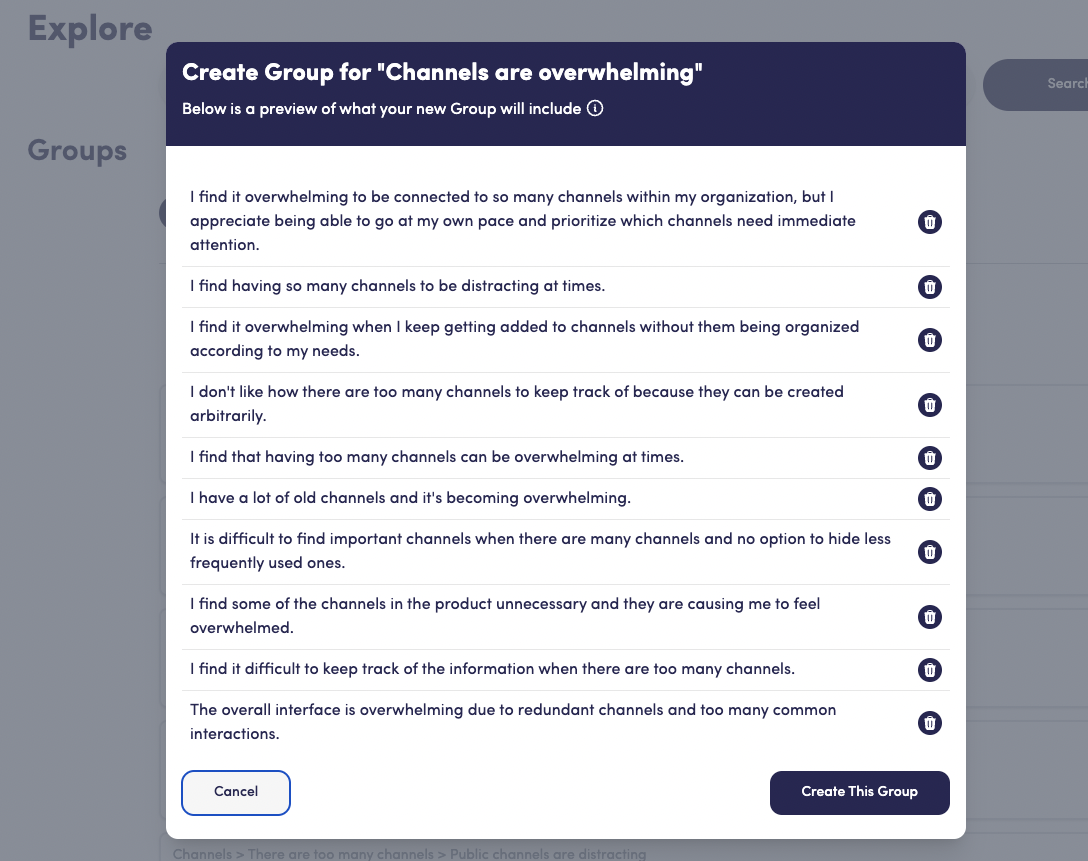
Browse feedback through hierarchical Groups
Unwrap will identify actionable patterns in your feedback and place them into Groups, and then will organize those Groups into a hierarchical tree, so you can understand both broad and specific patterns in your feedback. Expand parts of the tree to see more specific Groups for various parts of your product.
Each time Unwrap ingests new data from your sources, we will automatically identify new Groups if a new pattern is identified, and we will place those new Groups under existing parent Groups, where relevant. Any Group that has no parent will show up below the list of parent Groups.
You can manually correct any part of the tree, which teaches Unwrap's AI to make similar decisions in the future. From the "tree" icon on any Group card, you can open the tree editor, which will allow you to A) manually assign or change a Group's parent, B) ask Unwrap to suggest children to add to your Group, or C) manually search for children to assign to your Group.
Parent Group's counts of mentions will include any entries in its child Groups.
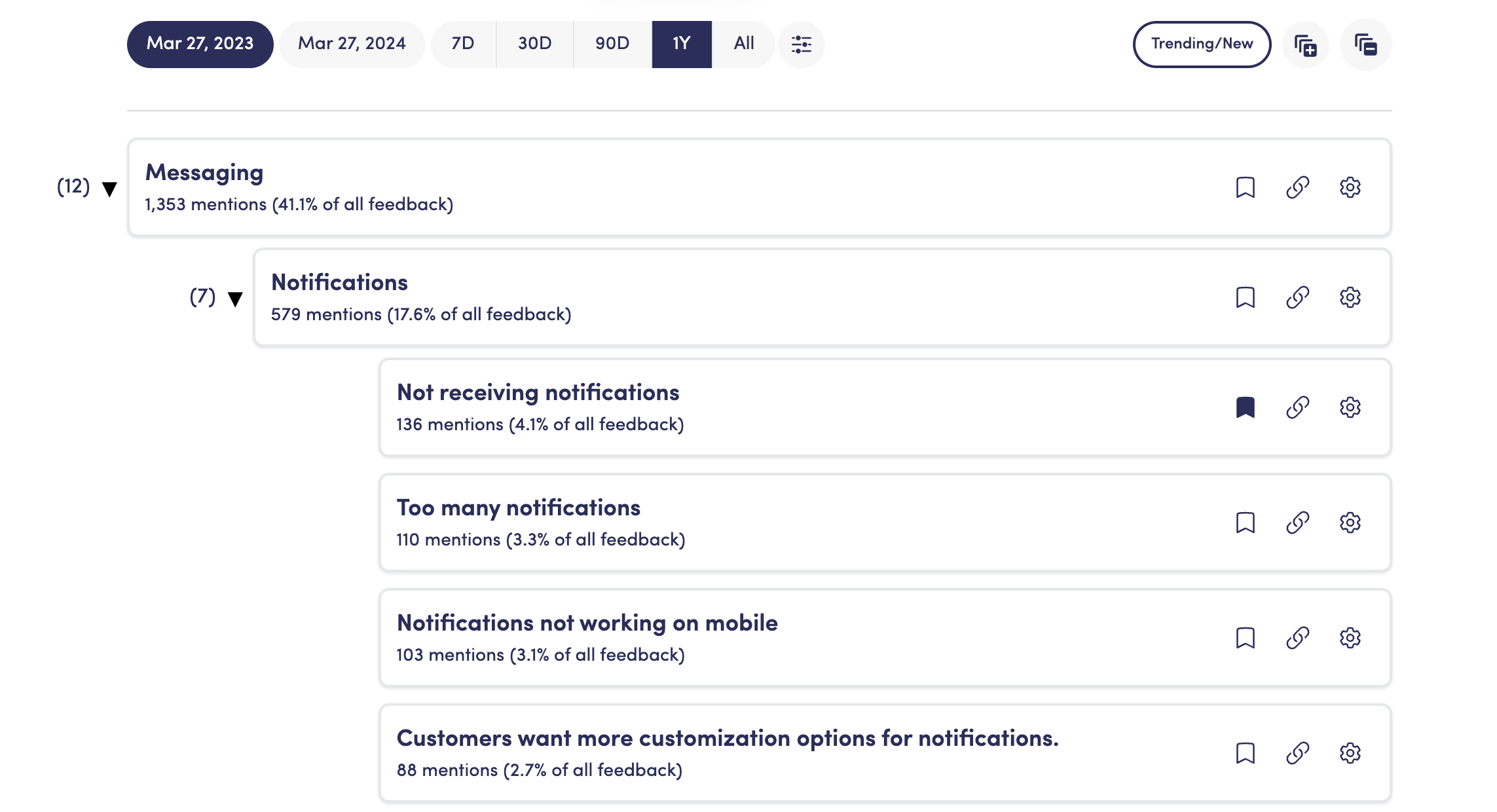
Sort and filter through Groups
You can apply combinations of filters (sentiment, source, etc.) to your taxonomy to really zoom in on what matters to you. Here are some examples of what you can do:
- Find the top issues in the last 30 days: Set the date filter to "30D" and see all Groups in order of volume
- Combine filters to find the drivers of negative app reviews: Let's say you had iOS and Android app reviews for your product and you wanted to see what's driving negative iOS reviews. You could apply one filter to the source "iOS" and another filter for Negative sentiment feedback. Now, the taxonomy will reload but just for feedback that that's both negative and from iOS reviews.
- Find the top issues among NPS detractors: Filter to your custom field "NPS Bucket", select the "Detractors" option, and see your taxonomy/top issues, just amongst NPS Detractors. See here for more info on Custom Fields.
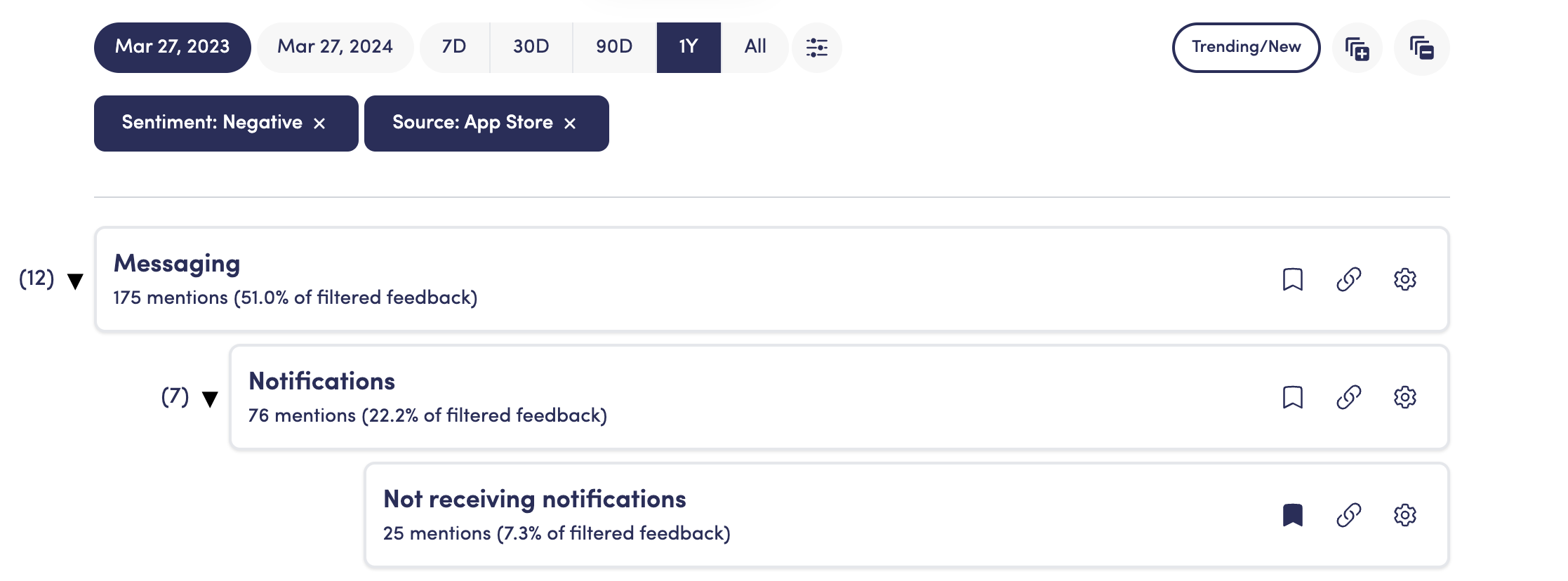
Dive into specific Groups
Click in to any Group card to see much more detail about the Group. Here's a quick list of what you can do here:
- Read through all feedback that's in the Group. If required, you can remove feedback that you don't think belongs there, teaching our system to not put feedback like that in this Group in the future.
- Add adjacent feedback into the Group. The "Add Sentences" section is feedback that is similar to this Group, but where our system thinks it's not quite similar enough to add to your Group. If you decide it does belong in the Group and want to add feedback in, just click the "plus" icon, which will add the sentence to the Group and teach our system to include more feedback like that moving forward.
- Add tags and owners that you can use to filter on.
- Pin the Group to your Home page (Pin icon)
- Share this Group with a colleague (Link icon)
- Export all feedback in that Group to a CSV (Gear icon)
- Edit parent and child relationships of the Group (Tree icon)
- Click into a time window in the charts and add an event note (e.g. "Shipped fix for missing notifications on iOS") so you can track if that point in time maps to a change in feedback volume.
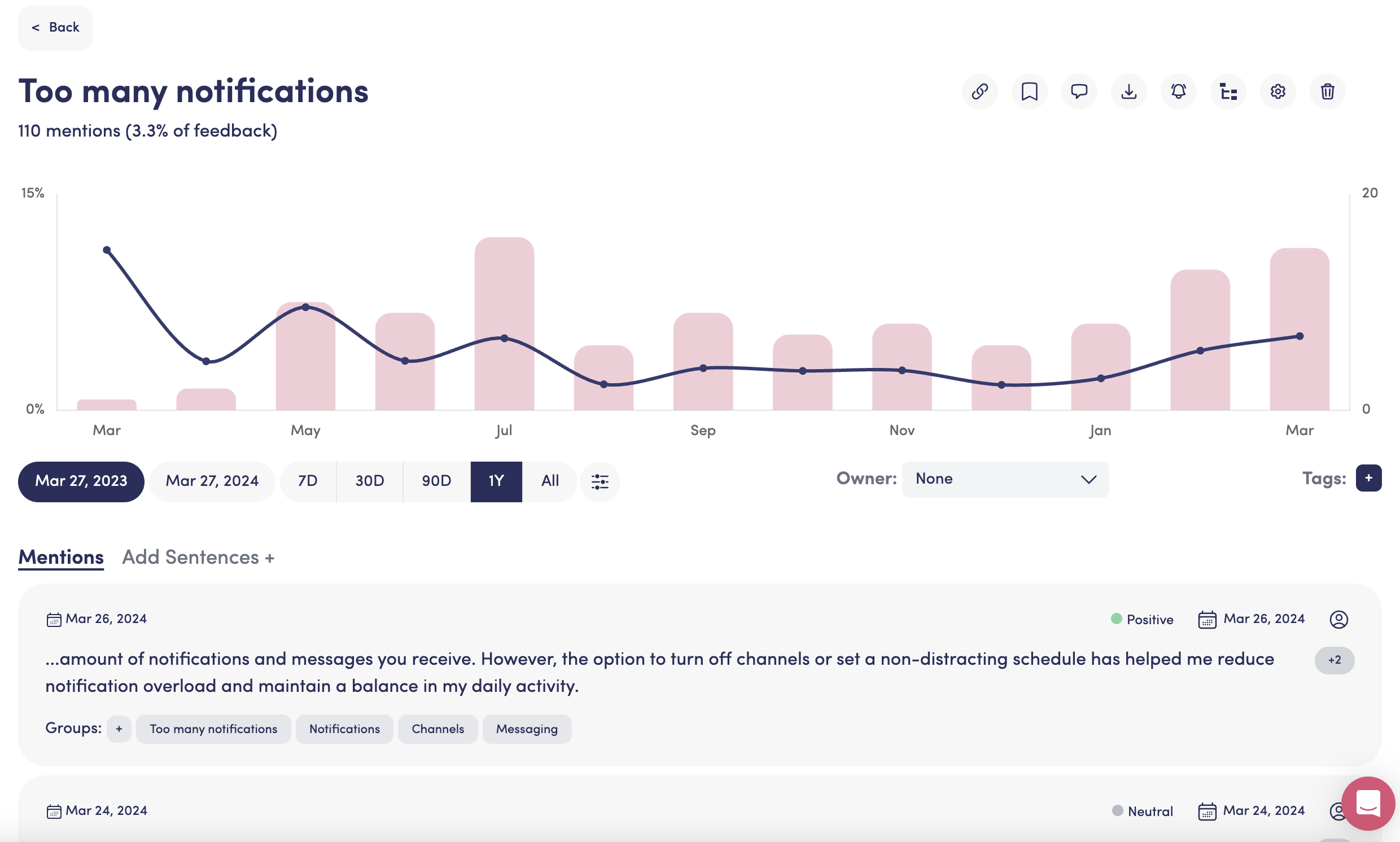
FAQs
What are best practices when searching/creating new feedback Groups?
The search you use should match the granularity of what you are looking for. If you search for "Difficult to use", you will get a wide range of feedback about things customers are frustrated about, since many customer frustrations (e.g., load times being slow) can imply a product being difficult to use. However, if you actually intended to find feedback about your product being difficult for new users to learn, a better search term would be "This product was difficult to learn to use".
Avoid overly long search terms. For example, if you are looking for feedback where customers are complaining about certain countries not being supported, a search term like "Customers who are complaining that the country they are in is not supported by the platform" is likely too long, and will result in the system being too strict when searching for feedback. Instead, a better search term is "Certain countries are not supported". The latter is more likely to capture the full set of relevant feedback than the former.
Use the search preview results to iterate on the right search term. When making a search, we will show you ~10 preview examples of feedback we'll put in your new Group. If you find those examples are not matching what you are looking for, try a few different search terms until you land on an accurate set of preview results.
Can a single piece of feedback live in multiple Groups?
A single feedback can live in multiple groups, and thus, the sum of all Groups in your taxonomy may add up to more than 100%. For example, if a piece of feedback says "My reports generate way too slow and I'm not able to add all the custom fields I want to them", it may live in the Groups A) "The overall product is slow", B) "Report generation is too slow", and C) "I want more control over the fields in reports".
How often does the AI search for new Groups to add to the taxonomy?
The system looks for new Groups each time we ingest data from your source platforms. Most commonly, this is once a day.
Taxonomy Best Practices
While there is no one-size-fits-all answer to how a taxonomy should be best structured, below are some best practices:
1. Organize your taxonomy hierarchically into L1s through L4, L5, etc. Your Level 1s (L1) should be high level buckets like "Account Management" and "Social Sharing", and then each level below that should get more granular, like "Creating accounts" or "Sharing to Facebook". The most granular levels should include Groups where it's clear what the customer pain point is, such as "Posts publish to Facebook several hours delayed". This hierarchical structure allows you to quantify how much feedback you are getting for both very specific features, and also broad areas of your product experience.
The screenshot below illustrates how each level of your taxonomy should get more specific about what the customer feedback is. While the L1 allows you to quantify what percent of feedback is about "Video and Audio Calls", the L4s give you a clear picture of specific pain points you can go solve, such as preventing the iPhone from being selected as a microphone automatically.
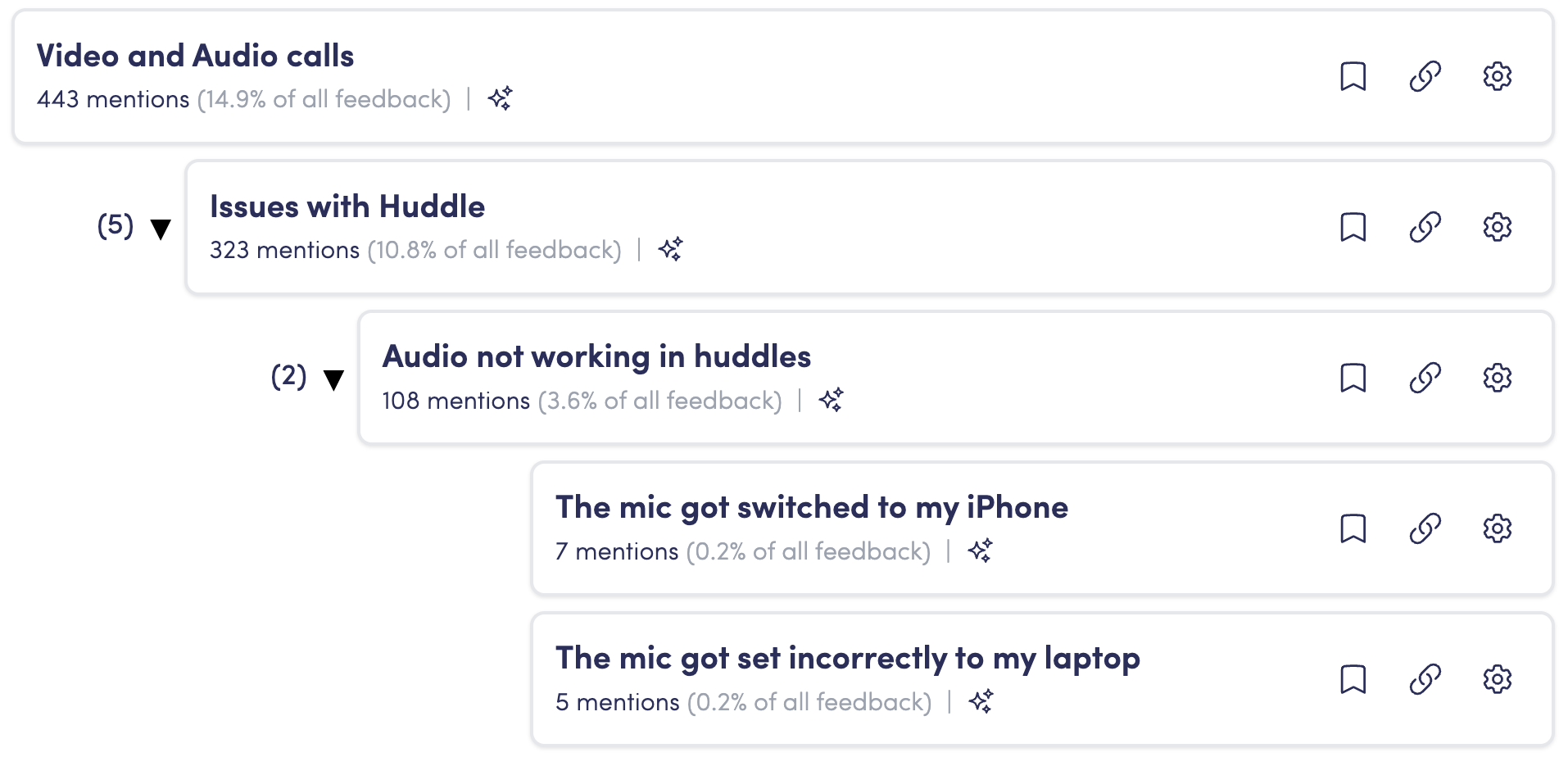
2. Structure your taxonomy around how your customers perceive your product structure or how you market it, not your current internal org chart. This means that you should create parent Groups (e.g., L1, L2) with clear titles like "Alerts" or "Social Sharing" which map to how your customers would describe those features, and not internal team names like "Virality Team". Your org chart is likely constantly evolving, and so you want a taxonomy that can remain stable over time, and doesn't require re-shuffling frequently. Typically, the taxonomy of features or products that you list on your customer-facing website is a great structure to mimic.
Additionally, Unwrap uses context clues from the language of Group titles. For example, it's easier for our system to recognize that a new Group titled "I can't share posts to Instagram because of a permissions error" is about "Social Sharing" than it is "Virality" - so the more plain titling you use, the more accurate our system will be able to correctly establish parent-child relationships between Groups.
3. Avoid overlaying your customer cohort data into your taxonomy. For example, let's say you have a cohort of pricing tier (Free, SMB, and Enterprise) and each piece of feedback has a custom field that assigns the pricing tier of the customer who left that feedback. We don't recommend creating Groups titled "Social sharing issues for Free Tier". Instead, we recommend keeping the Group titles reflective of the customer experience ("Social Sharing") and then use our filters to filter the taxonomy to the issues impacting Free Tier users. There are number of benefits of this approach:
- This will ensure you don't crowd your taxonomy with Groups of every permutation of cohorts you have.
- If you add new custom fields in the future, you won't need to create new Groups for those permutations of cohort times every customer issue.
- Our AI will automatically find insights about cohort distributions for you. For example, if you have a Group titled "Social Sharing" and it turns out that Free Tier customers are twice as likely to leave feedback about social sharing than your SMB or Enterprise tiers, our system will find those types of insights for you and surface them in the summaries of our Group pages.
4. Don't be overly concerned about Groups adding to more than 100%. Since an individual piece of feedback can be about multiple topics, it can live in multiple Groups across the taxonomy. That means if you sum up all the L1s, you'll very likely see that they add up to more than 100% of feedback. That's expected.